


1. Install the Serial to USB
driver on your computer (comes with your cable)
2. Plug the Serial to USB cable into the "Expansion Port" on
the Omni Sport
3. Plug the other end of the Serial cable into a USB port in your computer

4. Turn the Omni Sport 2000 power switch to "On"
5. From the Date window press " Enter "
6. From the Time window press "Enter "
7. From the Swimming window press "Next"
8. From the Diving Window press "Enter"
Your Omni Sport is now ready to run DiveMeets. There is nothing else you nee to do on the Omni Sport.
How to setup a DiveMeets Computer for the Omni Sport
1. From your Desktop click
the Icon that says "Meet Control"
2. The meet name should be in the first screen, if it is not; you need
to download your meet"
3. Place a check next to the meet name.
4. Click " Work With Meet Selected"
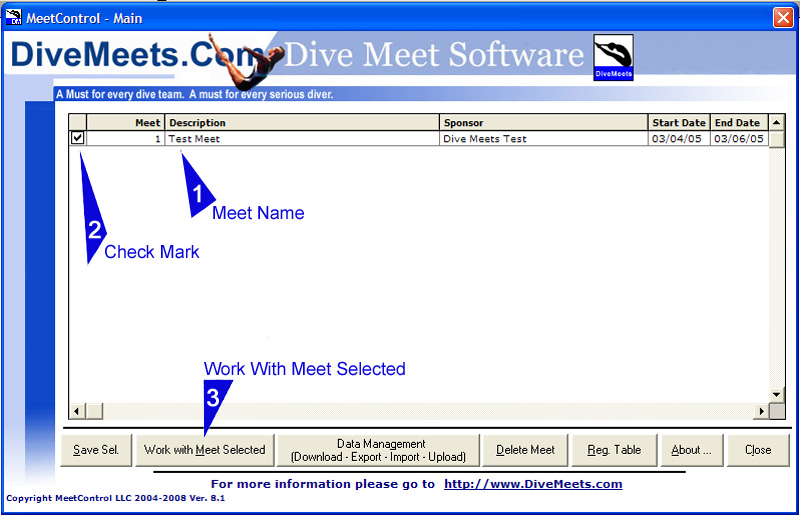
5. Click "Settings"
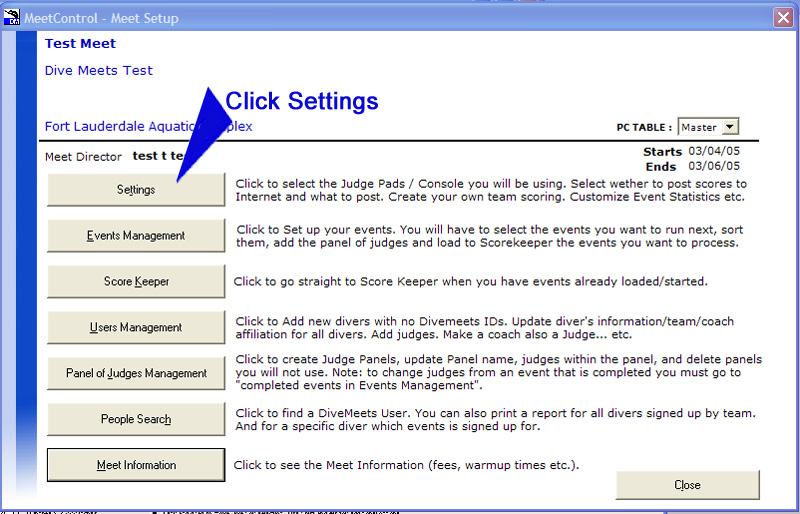
6. Click " Change Pads Settings"
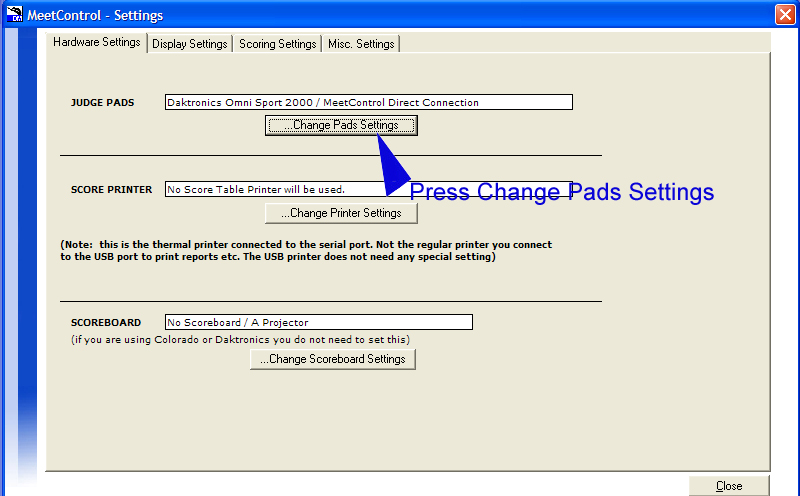
7. From the drop down, Click
"Daktronics Omni Sport 2000
8. Find the correct Port number for the USB plug. If you don't know what
number port it is, unplug the cable to see what port number goes away,
then plug the cable back in. The port number that reappears is the port.
Click it"
9. Click "test Console"
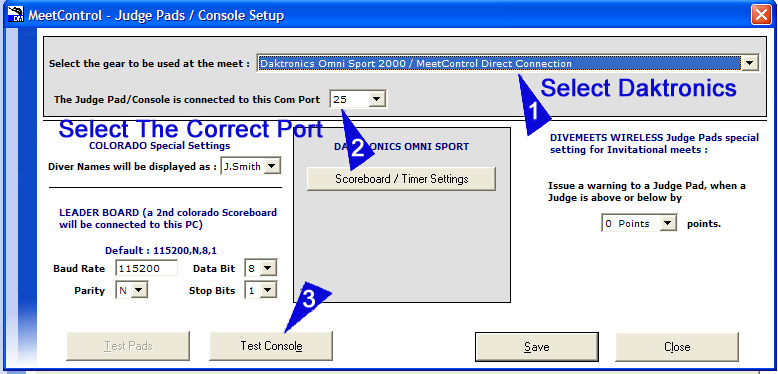
10. Select the number of pads you have plugged in."
11. Click "Check response from Omni Sport"The pads that are
seen by the computer will turn Green. If all the pads you have plugged
in turn green. Hit " Save "
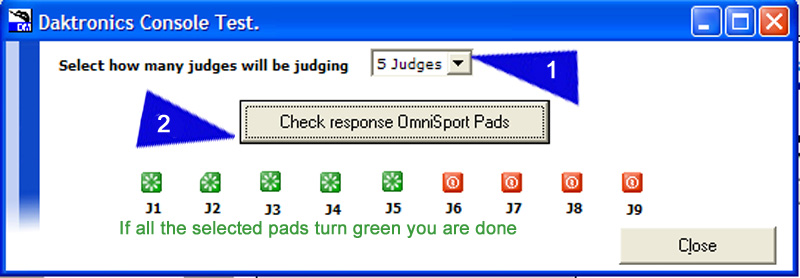
After you hit save close all the screens and go back to the first Meet Control Screen. Your Daktronics Omni Sport is now ready. You do not need to make any changes to the computer or the console to run your events.
Copyright DiveMeets Meet Control LLC © 2008